Introduction
An important part of Azure Landing Zones is the ability to create Azure subscriptions (landing zones) through automation.
Any scripts and code used in this post can be found at: https://github.com/SebastianClaesson/SubscriptionVendingExample
Enterprise Agreement Role Assignment for workload identities
There’s an article on Microsoft Learn that goes through how to assign a workload identity permissions to an Enterprise Agreement.
If you are interested in following the least-privileged access model, then we must follow the article above to grant our workload identity access as “SubscriptionCreator” over our enrollment account. The process of subscription vending must not be bound to a employees account or permissions. However, not everyone is comfortable following the guide and take short-cuts such as assigning Enterprise Administrator over the billing account using the IAM controls in Azure.
To assist with the creation of the EA Role assignment, I’ve created the following script New-EnterpriseAgreementRoleAssignment
Once the assignment has been done, we need to build our subscription vending automation somewhere. This could be an Azure Function, GitHub/Azure DevOps Pipeline, Custom container or part of your self-service portal.
Create your first Azure Subscription using PowerShell
The Az.Subscription PowerShell module contains the function “New-AzSubscriptionAlias” to provision a new Azure Subscription.
We can simply write a function to provision the subscription using our workload identity. The function will run in the current logged in users context.
1
2
3
4
5
6
7
8
9
10
11
12
13
14
15
16
17
18
19
20
21
22
23
24
25
26
27
28
29
30
31
32
33
34
35
36
37
38
39
40
41
42
43
44
45
46
47
48
49
50
51
52
53
54
55
56
57
58
59
60
61
62
63
64
65
66
67
68
[CmdletBinding()]
param (
# BillingScope
[Parameter(Mandatory)]
[string]
$BillingScope,
# Workload
[Parameter(Mandatory)]
[string]
$Workload,
# ManagementGroupId
[Parameter(Mandatory)]
[string]
$ManagementGroupId,
# Identifier
[Parameter(Mandatory)]
[string]
$Identifier,
# Environment
[Parameter(Mandatory)]
[string]
$EnvironmentShortName,
# DisplayName
[Parameter(Mandatory)]
[string]
$DisplayName
)
# The script requires the Az PowerShell Module
if (! (Get-Module 'Az.Subscription' -ListAvailable)) {
Throw 'Please install the Az PowerShell Module "https://www.powershellgallery.com/packages/Az.Subscription"'
}
Import-Module .\Az.Subscription
$params = @{
AliasName = "$Identifier-$EnvironmentShortName".toLower()
SubscriptionName = "$DisplayName-$EnvironmentShortName".toLower()
BillingScope = $BillingScope
Workload = $Workload
ManagementGroupId = $ManagementGroupId
}
Write-Verbose "Attempting to list any Azure Subscription" -Verbose
$SubAliases = Get-AzSubscriptionAlias
Write-verbose "Found a total of $($SubAliases.Count) Subscription Aliases." -Verbose
$SubAliases | Select-Object AliasName, SubscriptionId
if ($SubAliases.AliasName -Contains "$($params.AliasName)") {
$SubscriptionInfo = $SubAliases | Where-Object {$_.AliasName -eq "$($params.AliasName)"}
Write-Verbose "The subscription ""$($SubscriptionInfo.AliasName)"" already exists with id: '$($SubscriptionInfo.SubscriptionId)', Skipping creation." -Verbose
} else {
try {
$SubscriptionInfo = New-AzSubscriptionAlias @params
Write-Output $SubscriptionInfo
Write-verbose "Successfully created the subscription '$($SubscriptionInfo.AliasName)' with id: '$($SubscriptionInfo.SubscriptionId)'" -Verbose
} catch {
throw
}
}
Azure DevOps pipeline example
Configure Service Connection with Federated Credentials
To utilize Azure DevOps for our Workload identity, we can utilize different types of authentication. I strongly recommend that federated credentials is configured to authenticate our workload identity.
This means we do not have to manage a client secret, instead we trust the Azure DevOps directory to manage the credentials to our workload identity. As part of the service connection in Azure DevOps, we need to set a Azure Subscription where the pipeline initializes when running Azure PowerShell scripts. This simply can be done by providing for example the Reader role over a subscription, as we do not need access to any resources.
You must register the resource providers for Management Groups and Subscriptions to successfully run the automation in your initial subscription.
To save time, We’ll also create a script to manage the access and configuration of the service connection.
1
2
3
4
5
6
7
8
9
10
11
12
13
14
15
16
17
18
19
20
21
22
23
24
25
26
27
28
29
30
31
32
33
34
35
36
37
38
39
40
41
42
43
44
45
46
47
48
49
50
51
52
53
54
55
56
57
58
59
60
61
62
63
64
65
66
67
68
69
70
71
72
73
74
75
76
77
78
79
80
81
82
83
84
85
86
87
88
89
90
91
92
93
94
95
96
97
98
99
100
101
102
103
104
105
106
107
108
109
110
111
112
113
114
115
116
117
118
119
120
121
122
123
124
125
126
127
128
129
130
131
132
133
134
135
136
137
138
139
140
141
142
143
144
145
146
147
148
149
150
151
152
153
154
155
156
157
158
159
160
161
162
163
164
165
## Requires the module ADOPS
function New-ADOServiceConnection {
[CmdletBinding()]
param (
# SubscriptionId
[Parameter(Mandatory)]
[string]
$SubscriptionId,
# SubscriptionName
[Parameter(Mandatory)]
[string]
$SubscriptionName,
# Environment
[Parameter(Mandatory)]
[string]
$Environment,
# Identifier - This can be a project name, Service name or such to identify the Azure Landing Zone
[Parameter(Mandatory)]
[string]
$Identifier,
# Azure DevOps Organization
[Parameter(Mandatory)]
[string]
$ADOOrganization,
# Azure DevOps Project Name
[Parameter(Mandatory)]
[string]
$ADOProjectName,
# Role Defintion Name in Azure to be assigned to our Service Connection over the entire Landing Zone
[Parameter(Mandatory)]
[string]
$RoleDefinitionName
)
}
## Naming convention
$AppRegistrationName = "sc-azdo-$ProjectName-$Identifier-$Environment"
$ServiceConnectionName = "sc-$Identifier-$Environment"
# The script requires the Az PowerShell Module
if (! (Get-Module 'Az' -ListAvailable)) {
Throw 'Please install the Az PowerShell Module "https://www.powershellgallery.com/packages/Az"'
}
# The script requires the ADOPS PowerShell Module
if (! (Get-Module 'ADOPS' -ListAvailable)) {
Throw 'Please install the ADOPS PowerShell Module "https://www.powershellgallery.com/packages/ADOPS"'
}
# Check if the user is already logged in to the Az PowerShell Module.
$AzureContext = Get-AzContext
if (!$AzureContext) {
# User is not logged into Az PowerShell Module
Write-verbose "Please login to the Az PowerShell Module, this is used for confirming the existance of the Application Id and obtain an Azure Access Token" -Verbose
Connect-AzAccount
}
$Description = "Federated Identity connection for Azure Subscription '$($AzureLandingZone.SubscriptionId)' as '$RoleDefinitionName'"
## Azure
$TenantId = $AzureContext.Tenant.Id
if ((Get-Module Az.Accounts).Version -lt '4.0.0') {
$AccessToken = $(Get-AzAccessToken).Token
}
else {
$AccessToken = $(Get-AzAccessToken).Token | ConvertFrom-SecureString -AsPlainText
}
# Verify that the Azure Landing zone exists.
$AzureLandingZone = Get-AzSubscription -SubscriptionId $SubscriptionId
# Connects to Azure DevOps
Connect-ADOPS -Organization $Organization -OAuthToken $AccessToken
# Gets the Azure DevOps project
$AzdoProject = Get-ADOPSProject -Name $ProjectName
if (!($AzdoProject)) {
Get-ADOPSProject | Select-Object name, id | Sort-Object Name
Throw "Unable to find $ProjectName"
}
# Gets the Azure DevOps Service Conection, if it already exists.
$AdopsSC = Get-ADOPSServiceConnection -Name $ServiceConnectionName -Project $ProjectName -IncludeFailed -ErrorAction SilentlyContinue
if (!($AdopsSC)) {
$Params = @{
TenantId = $TenantId
SubscriptionName = $SubscriptionName
SubscriptionId = $SubscriptionId
WorkloadIdentityFederation = $true
Project = $ProjectName
ConnectionName = $ServiceConnectionName.ToLower()
CreationMode = 'Manual'
Description = $Description
}
$AdopsSC = New-ADOPSServiceConnection @Params
} else {
Write-Verbose "Found '$ServiceConnectionName' in the Project $ProjectName" -Verbose
}
# Creates the Workload identity (Application Registration) using Az Module
$EntraIdAppParams = @{
DisplayName = "$AppRegistrationName".tolower()
Description = "Azure DevOps Service Connection used in '$ProjectName' for credential federation."
Confirm = $false
}
$App = Get-AzADServicePrincipal -DisplayName $EntraIdAppParams.DisplayName
if (!($App)) {
$App = New-AzADServicePrincipal -AccountEnabled @EntraIdAppParams
} else {
Write-Verbose "The Entra ID Service Principal '$($App.DisplayName)' already exists." -Verbose
}
$AppDetails = Get-AzADApplication -ApplicationId $App.AppId
# Creates Entra Id Federated Credentials for authentication between Azure DevOps and Entra id using our Workload identity
$FederatedCreds = Get-AzADAppFederatedCredential -ApplicationObjectId $AppDetails.Id
if ($AdopsSC.authorization.parameters.workloadIdentityFederationSubject -in $FederatedCreds.Subject) {
Write-Verbose "Azure DevOps Federated Credentials have already been configured." -Verbose
} else {
$FederatedCredentialsParams = @{
ApplicationObjectId = $AppDetails.Id
Issuer = $AdopsSC.authorization.parameters.workloadIdentityFederationIssuer
Subject = $AdopsSC.authorization.parameters.workloadIdentityFederationSubject
Name = 'AzureDevOpsAuthentication'
Description = "Azure DevOps Federated Credentials"
Audience = 'api://AzureADTokenExchange'
}
New-AzADAppFederatedCredential @FederatedCredentialsParams
}
# Removes the default client secret
$Secret = Get-AzADAppCredential -ObjectId $AppDetails.Id
if ($Secret) {
Remove-AzADAppCredential -KeyId $Secret.KeyId -ApplicationId $AppDetails.AppId
}
# Assigning correct permissions to Azure Landing Zone.
if (!(Get-AzRoleAssignment -Scope "/subscriptions/$($AzureLandingZone.SubscriptionId)" -RoleDefinitionName $RoleDefinitionName -ObjectId $App.Id)) {
New-AzRoleAssignment -Scope "/subscriptions/$($AzureLandingZone.SubscriptionId)" -RoleDefinitionName $RoleDefinitionName -ObjectId $App.Id
} else {
Write-Verbose "'$($App.Id)' already has access as '$RoleDefinitionName' over subscription '$($AzureLandingZone.SubscriptionId)'" -Verbose
}
# Completes the Service connection authentication details in Azure DevOps
$Params = @{
TenantId = $TenantId
SubscriptionName = $subscriptionName
SubscriptionId = $subscriptionId
Project = $ProjectName
ServiceEndpointId = $AdopsSC.Id
ConnectionName = $AdopsSC.name
ServicePrincipalId = $App.AppId
WorkloadIdentityFederationIssuer = $AdopsSC.authorization.parameters.workloadIdentityFederationIssuer
WorkloadIdentityFederationSubject = $AdopsSC.authorization.parameters.workloadIdentityFederationSubject
Description = $Description
}
Set-ADOPSServiceConnection @Params
Do not forget to limit access to the service principal. If you intend to let non-platform engineers provision and create landing zones then perhaps a good option is to configure approval for the use of the service connection.
Azure DevOps .yml example
Once this is done, we can write our Azure DevOps pipeline. We will start with just creating our new Landing Zone and setting our prefered Management group.
1
2
3
4
5
6
7
8
9
10
11
12
13
14
15
16
17
18
19
20
21
22
23
24
25
26
27
28
29
30
31
32
33
34
35
36
37
38
39
40
41
42
43
44
45
46
47
48
49
50
51
52
53
54
55
56
57
58
trigger: none
variables:
- name: subscriptionCreationServiceConnection
value: 'SERVICECONNECTIONNAME'
parameters:
- name: Identifier
displayName: What is the identifying name of the Azure Landing Zone? (short name)
type: string
- name: DisplayName
displayName: What is the display name of the Azure Landing Zone? (long name)
type: string
- name: ManagementGroupName
displayName: Azure Management Group Name
type: string
- name: BillingScope
displayName: Azure Billing Scope, Example /billingAccounts/123456/enrollmentAccounts/123456
type: string
- name: Workload
displayName: Azure Subscription Workload offer - https://azure.microsoft.com/en-us/pricing/offers/dev-test
type: string
values:
- Production
- DevTest
- name: Environment
displayName: Environment?
type: string
default: Sandbox
values:
- sbx
- dev
- acc
- prod
stages:
- stage: provision
displayName: 'Subscription Vending'
jobs:
- job: subscriptionCreate
displayName: 'Create Azure Subscription'
steps:
- task: AzurePowerShell@5
displayName: 'Create Azure Subscription'
name: CreateSub
inputs:
azureSubscription: $(subscriptionCreationServiceConnection)
ScriptType: 'FilePath'
azurePowerShellVersion: LatestVersion
pwsh: true
ScriptPath: 'New-AzureSubscription.ps1'
ScriptArguments: >
-Identifier '$`\{`\{ parameters.Identifier `\}}'
-BillingScope '$`\'
-Workload 'Production'
-ManagementGroupId '/providers/Microsoft.Management/managementGroups/${`\{ parameters.ManagementGroupName }}'
-EnvironmentShortName '$(variableOutput.environmentShortName)'
-DisplayName '$'
After importing and running the Azure DevOps pipeline, the output should simply look like this: 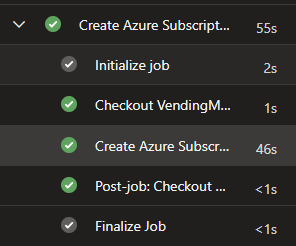
Now we can add more steps to the pipeline according to our needs.
Conclusion
We have now established a workload identity with federated credentials to provision our Azure Subscriptions. We have also created the nessecary automation & Azure DevOps pipeline to provide a basic self-service feature for our colleagues.
We can continue to add steps to our subscription vending, for example incorporating the orchestration of Entra Id security groups, privileged access management, entitlement management, IP address management, critical infrastructure resources such as peering to hub network, budgets, service health alerts and so on.
References;
